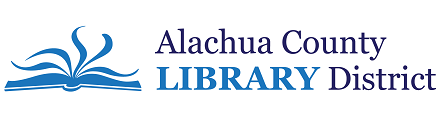Browse:
This error message can be caused by corrupted files in the Adobe Digital Editions folder on your Nook. Here's how to solve it:
If Adobe Digital Editions is open on your computer, close it.
Plug in your Nook.
Open your Nook through Windows Explorer, so that you can look at the files and folders on it (if you're using a Mac, open the Nook in Finder).
Find the .adobe-digital-editions folder and delete it.
Open Adobe Digital Editions and reauthorize your Nook.
If your Nook is not shown in the column on the left-hand side of Adobe Digital Editions, you will need to safely remove it from the computer (if you're using a Mac, you should open Finder and choose to Eject your Nook). Unplug your Nook and plug it back in, then, in Adobe Digital Editions, click on the gear to the right of the Nook to have it reauthorized.
The transfer to your Nook should now work. If you are asked what to do about duplicate files, choose "Replace."
Be sure to safely eject your Nook before unplugging it. If you do not safely eject the Nook before unplugging it, it can cause your Nook to begin behaving erratically.
eBranch / John
Was this helpful? 2 1