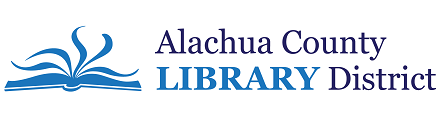Answered By: eCirculation -Alachua County Library District Last Updated: Apr 02, 2025 Views: 2974
The Library does not keep a record of materials checked out to a library account once the materials are returned and checked in by staff. Staff are not permitted to turn on reading history in a patron's account, but the cardholder themselves has the option to save their reading history for both physical and digital materials.
Physical Materials
Once this feature is turned on, future check outs will be saved as a reading list. Any materials checked out prior to this feature being turned on cannot be recovered.
- Login to My Account on the Library's website
- On the left panel of the My Account section. Click on the Reading History
- Click on Start Recording My Reading History
The Reading History for your account will always be found under the Reading History section. Note: If at any time you decided to not record your history any more. Simply click Stop Recording My Reading History and your entire reading history will also be deleted.
Digital Materials - Overdrive, Libby
For Overdrive digital materials, you may turn on reading history by logging in to your account on Overdrive. Select My Account, then click the checkbox next to History.
For Libby digital materials, your reading history can be found in Timeline under the Shelf section, it is automatically set up to record your reading history. To turn it off, simply click on the Actions button on the top-right, and click on the Disable Activity Recording option, this will prevent any new reading history from being added. To remove previous reading history list, click on the Remove All Activities.
Please note that, due to privacy concerns, library staff may not turn these history features on or off for patrons; it is up to each patron individually to turn the feature on or off.
Updated 2.02.25
Was this helpful? 8 3